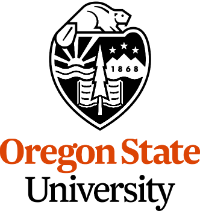Chapter 7 ~ How Hardware Manufacturing Works
⬆ Shiftrefresh Shift-Refresh this page to see the most up-to-date instructions.
From the beginning of their interaction with the environment, humans have invented tools and methods (technology) to improve their day-to-day existence and prolong life. We ground grains between stones, shaped wood and mud into vessels, wove fibers into clothing, planted seeds to increase food supplies, forged metals to improve transportation, harnessed electricity to power machines, and used our minds to tell those machines how to behave.
These advances have created wealth as well as poverty in a multitude of ways. In this chapter, you'll explore some of the amazing advances of hardware as well as the global consequences.
Then, you'll examine a case of hardware invention which disrupted society and add that research to a collaborative historical timeline. In discussion, you'll write about each other's timeline entries to learn more about manufacturing.
This chapter's skills and discussion will take between 4 and 12 hours to complete.
7.1 Write about how hardware manufacturing works.
Reuse the word processing document design from the previous chapter in a new document that summarizes hardware manufacturing.7.1.1 Save a word processing Theme.
- Open the previous chapter's word processing document.
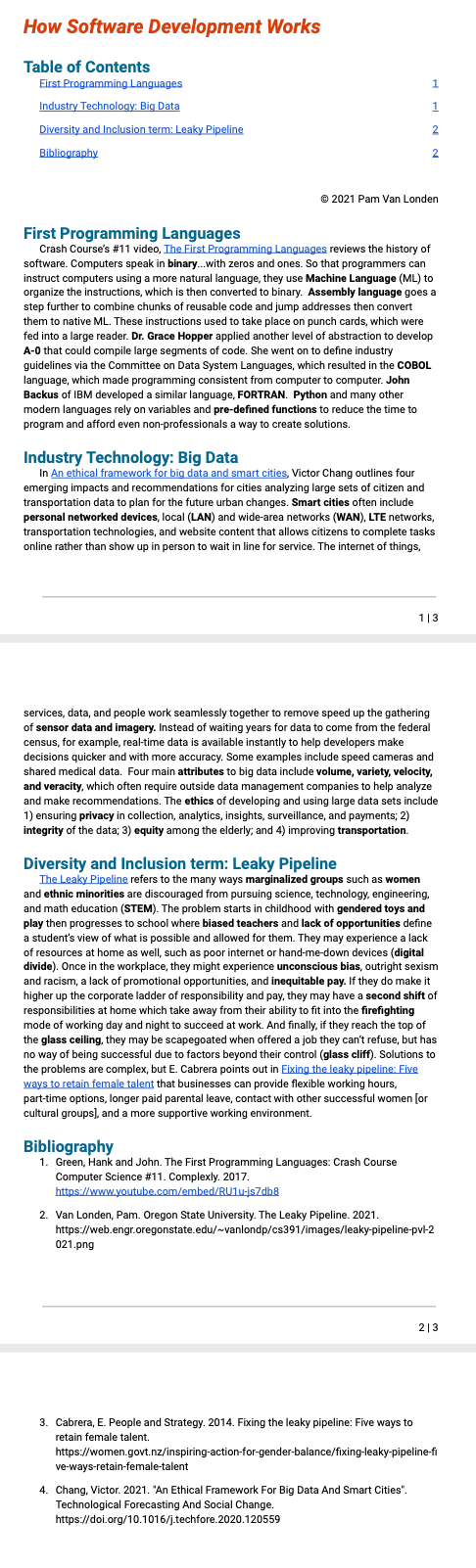 Revise all styles that were marked down in the Rubric.
Revise all styles that were marked down in the Rubric.
← The files should look like this.
The Heading 1 is Beaver Orange in bold and italic.
The Table of Contents is automatically generated by the Heading 2s applied to other paragraph headings. The colors in the list don't matter, but the the Heading 1 should be removed from the list. Apply the heading 2 style to the Table of Contents heading for a consistent look.
Heading 2 styles are set to 18pt bold Stratosphere blue with 18pt space above and no space below, along with no first-line indentation.
The paragraphs are set to Normal style in 12pt black Open Sans (or Tahoma for Word) or Roboto font (for Google Docs), with 1.15 or 18pt line height and a .25 first-line indentation.
The bibliography is set to Normal style with Numbering applied.- Save the corrected design as a Theme.
-
The online version of Microsoft Word is missing the following menu options.
Use the Editing menu to access the Open in Desktop App to download the app to your hard drive.
- From the > Themes button, choose Save Current Theme.... Save it with the name Beavers.thmx. You may also need to click ✅Set as Default button.
- Open a new, blank word processing document.
- From the Tab's Themes menu, choose the Beavers theme.
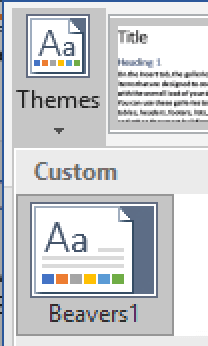
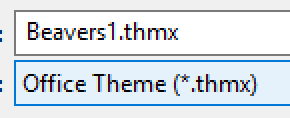
- Click on the tab and check to ensure the Beaver Orange Heading 1 and Stratosphere Blue Heading 2 styles show up in the list of options in the Styles ribbon.
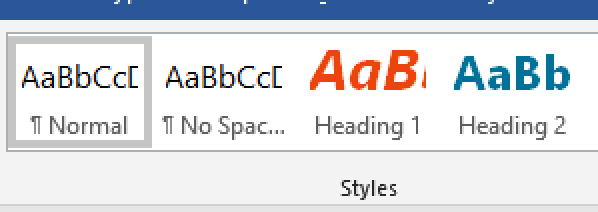
-
- From either the or menu, choose the Paragraph Styles option.
- Choose Options > Save as my Default styles.
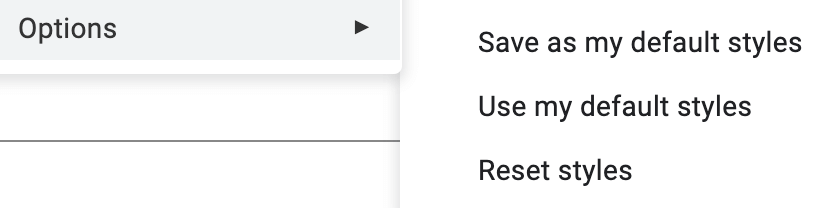
- Open a new, blank word processing document.
- Click on the menu and check to ensure the Beaver Orange Heading 1 and Stratosphere Blue Heading 2 styles show up in the list of options.
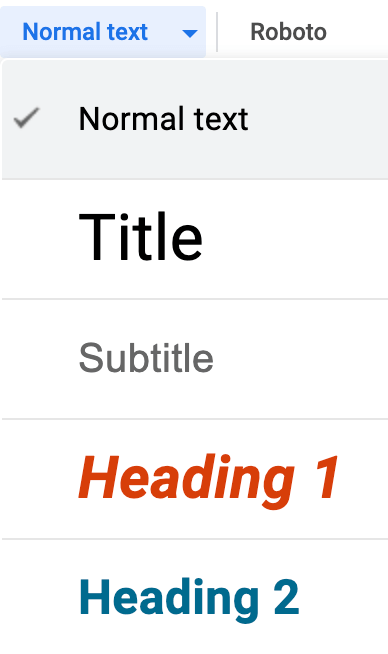
-
The online version of Microsoft Word is missing the following menu options.
Use the Editing menu to access the Open in Desktop App to download the app to your hard drive.
7.1.2 Write summaries.
- Integrated Circuits and Moore’s Law: Crash Course Computer Science #17. Add the movie to your bibliography tool. The Crash Course video authors are Green, Hank and John, the date of publication is 2013, and the publisher is Complexly. Type this heading: Moore's Law and Integrated Circuits and apply > Heading 2. Below the heading, add the first paragraph. Summarize in the third-person style what you learned about Moore's Law and the evolution and production of integrated circuits. If you need more detail, view: Zoom Into a Microchip for an in depth look at layered circuits. Hyperlink the title of the article in a sentence in the paragraph. Apply > Normal to the paragraph. Select important keywords and apply the Bold style.
-
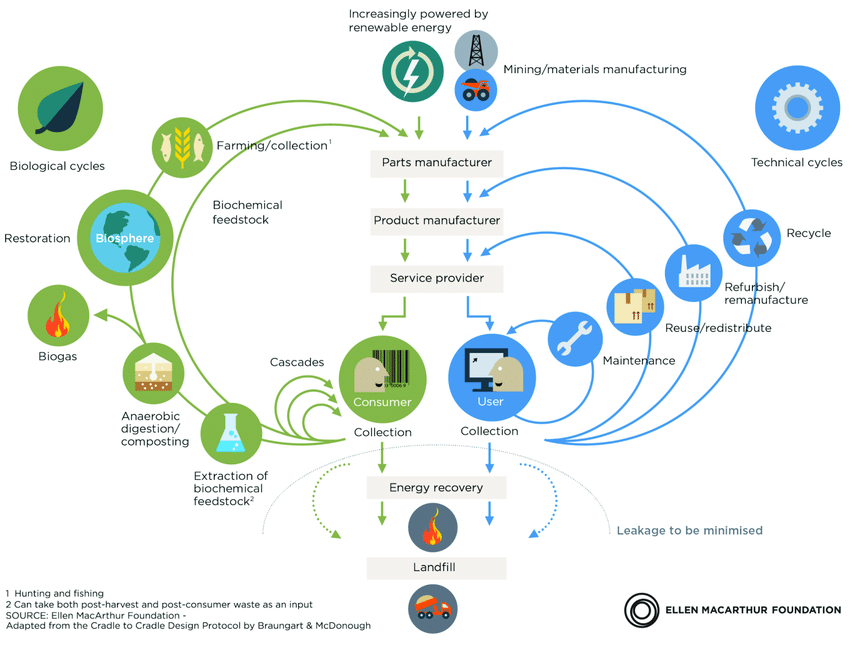
Click to read: From linear to circular: accelerating a proven concept.
Or refer to any of these similar sources:- Environmental Protection Agency's (EPA) updated rendition of this diagram, which removes the bottom two destinations.
- Harnessing the Fourth Industrial Revolution for the Circular Economy Consumer Electronics and Plastics Packaging.
- Tech companies aren’t doing enough to keep their devices out of landfills, and neither are we. (2021) Add the article or movie to your bibliography tool. Type this heading: Electronic Waste and apply > Heading 2. Below the heading, add the third paragraph, and summarize in the third-person style what you learned about the global electronic waste problems and solutions. Hyperlink the title of the article/movie in a sentence in the paragraph. Apply > Normal to the paragraph. Select important keywords and apply the Bold style.
7.2 Research a disruptive technology.
When a technology (tool or method) disrupts society it makes a major change in the way people think and behave. If you've only been alive a couple of decades, then you may not be aware of older technologies that have drastically affected your life.
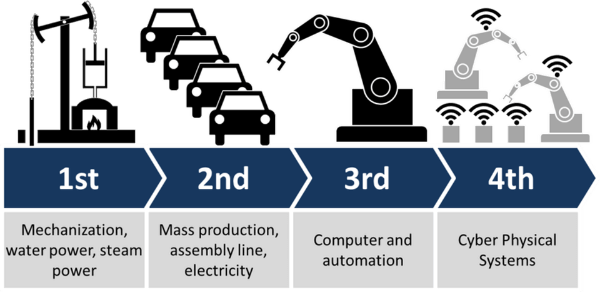
Disruptive technologies are those that have transformed society. In the mid 1700s mechanization and the steam engine heralded a new era of mass production. Just 100 years later, electricity and fossil fuel energies along with the telegraph and telephone sped up our ability to communicate and travel faster, fostering a new era of networking. Within another 100 years, we were able to computerize those networks, satiate our need for more electricity with nuclear energy and dig deeper into space as well as the microscopic with bigger and smaller technologies.
And now just 50 years later, we are at the brink of major changes again, with the advent of virtual computing and smart devices and robotized mass production and healthcare.
The World Economic Forum, whose agenda is to foster international public/private cooperation by evaluating trends to shape future technologies and governance, explains The Fourth Industrial Revolution.
Read the article, then click the wheel below to interact with the its components:
To get a sense of that history, you and your classmates will collaborate on the development of an historical timeline of disruptive technologies which include hardware (electrical and mechanical devices) and software (the bits and bytes that make up the brains of a technology). You'll research a single technology and its inventor, locate an image or movie that shows how it works, and write about it in your document as well as in a spreadsheet template. A JavaScript will display that spreadsheet's data in a lovely format within a frame in this webpage (below).
7.2.1 Research and write about a disruptive technology.
- Use Google, Google Scholar, Bing, Library Databases, or your SmartNews app to
research and write about a single technology that disrupted society.
These topics are off limits (because way too many students focus on them, making the collaboration boring). Instead, focus on a specific product or brand of that type:- 3D printing
- AI
- Blockchain
- Digital Camera
- Solar panels
- Streaming Services
- Wikipedia
- Autonomous Vehicles
- Ridesharing
- Choose a technology that you would like to explore. Consider technology invented by women and/or underrepresented engineers. Focus on computer-science-related technologies (rather than other sciences).
- Name the technology in a new line of the How Manufacturing Works document you wrote in the previous step, and apply the Heading 2 style.
- In the fourth paragraph, summarize in the third-person style:
- Who invented the technology when and what is it called?
- What does it do and how does it work?
- How has it disrupted society both positively and negatively?
- Don't cite inline with a hyperlinked article title, because links should not be copied into the collaborative spreadsheet (step 7.6, below).
- Do not write more than necessary. Stick to the three prompts above and no more. Write concisely but with detail. Repetitious writing does not earn more points.
7.2.2 Locate a diagram, photo, or movie online that explains how the technology works.
- If you choose an image:
- Right-click on the image and choose Copy Image Address. The image address/URL you provide cannot be a webpage, it must be the address of the image, which usually, that means the address/URL ends in .png, .jpg, or .svg.
- Under the paragraph you wrote about the disruptive technology, Image and paste the image URL into the Insert screen.
- Select the image and right-click to add Alt text (title and/or description field) and the publisher's name.
- If you choose a movie:
- Use the Share menu to copy the movie link/address (not the Embed address).
- Below the image/movie, paste the address/URL again so you can use it later in the interactive timeline.
- Write a short but descriptive caption for the illustration. What is depicted in the illustration...such as how does it work?
- Copyright Statement: Remember how you used a copyright © symbol on your document's first page? Use the symbol again, in conjunction with the media's date of publication and owner's name (not YouTube or Google Images). Copy the symbol from here: © (or it from the menu, or on a Mac, type it with Optiong, or, on Windows, type it with Alt1069), and complete the copyright statement, so it looks like this: © 1840 Alfred Edward Chalon. Can't find the copyright statement? Use the date and website owner's name, which can be found in the footer of the website where the illustration is hosted (not Google, but the original website).
- Keep this writing handy; you'll need it after you submit the document.
7.2.3 Add more design to the document.
Using the skills you learned in the previous chapter, apply/add these elements to the document:
- Footer with horizontal line, page number, and page count (6.2.3)
- Table of Contents (6.2.4)
- Copyright statement (6.2.5)
- Bibliography (6.1.3)
If you did not complete those skills with accuracy last week, be sure to relearn them this week. Show that you can complete the skill according to requirements.
7.2.4 Save as PDF.
- If writing in Google Docs, use the menu to access the TurnItIn Draft Coach. Click the Similarity tab to run a report. Also run the Grammar tab report if you typically write poorly. Make corrections to render a clean report.
- Save the document as a PDF file.
- > PDF/XPS. Save the file to your CS 101 folder on the hard drive.
- > PDF. Save the file to your CS 101 folder on the hard drive or Google Drive.
After you get the help you need, verify your work, and submit the document PDF to Canvas. Be aware that you will add the disruptive technology research to the spreadsheet in step 7.6.2 (below).
7.3 Ask for help.
Stuck on a specific step? Share your file with the instructor.
In order for the instructor and TAs to see your progress without having to download or ask for account permission, provide a correctly-set sharing URL so they can look at it live. Follow the most appropriate instructions below.
Paste the sharing URL into the Canvas Inbox message or Assignment Comment box, along with your questions. Note which step number you're stuck on.
Share Microsoft Office files from the OSU OneDrive cloud drive and share Google Suite files from the OSU Google cloud drive:
- Windows or Microsoft Account
- Login to your OSU OneDrive account from the browser.
- Drag the file from your hard drive to the OSU OneDrive file list in the browser to transfer it there.
- Beside the file name in the list, click the
 Share icon:
Share icon:
- Choose the settings provided in the screenshot below:
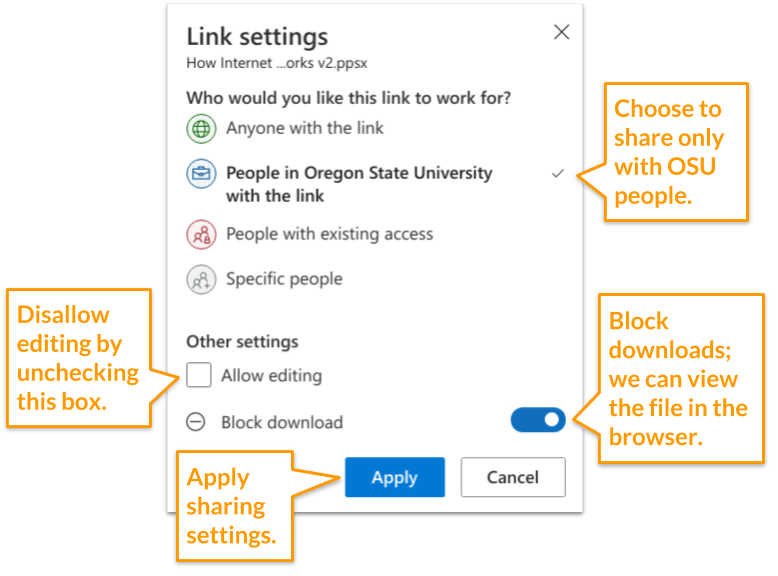
- Copy the link so you can provide it to the instructor or in the Assignment Comment box.
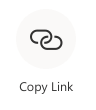
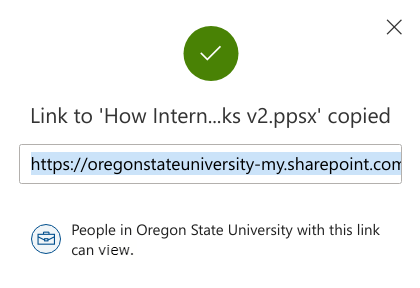
- Google Account
- With your file open, click the Sharing button at the top right of the screen. Or, if the file is not open but listed in the Drive, right-click it to choose the Share menu.
- Click the Get Link box to update the OSU Settings and copy the link:
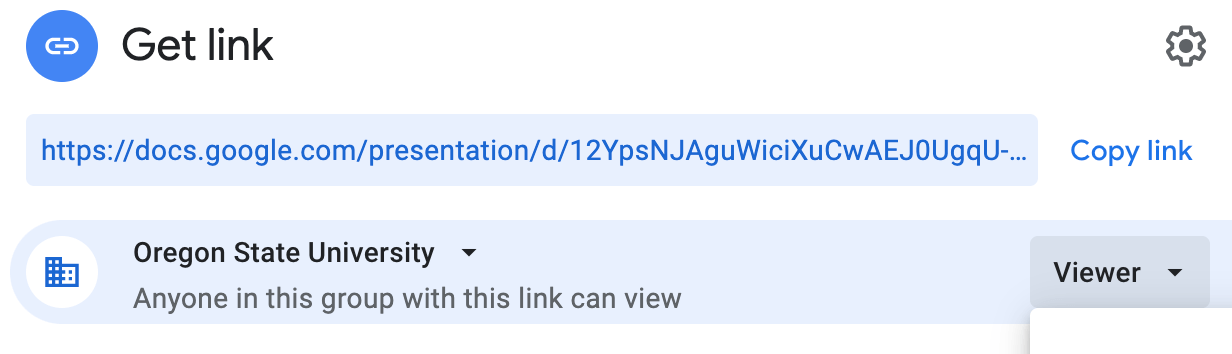
- Ignore the Share with People and Groups box for this course.
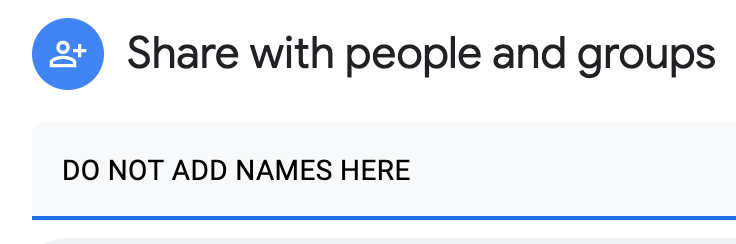
Paste the URL into the Canvas Inbox message or Assignment Comment box, along with your questions. Note which step number you're stuck on.
7.4 Verify your work.
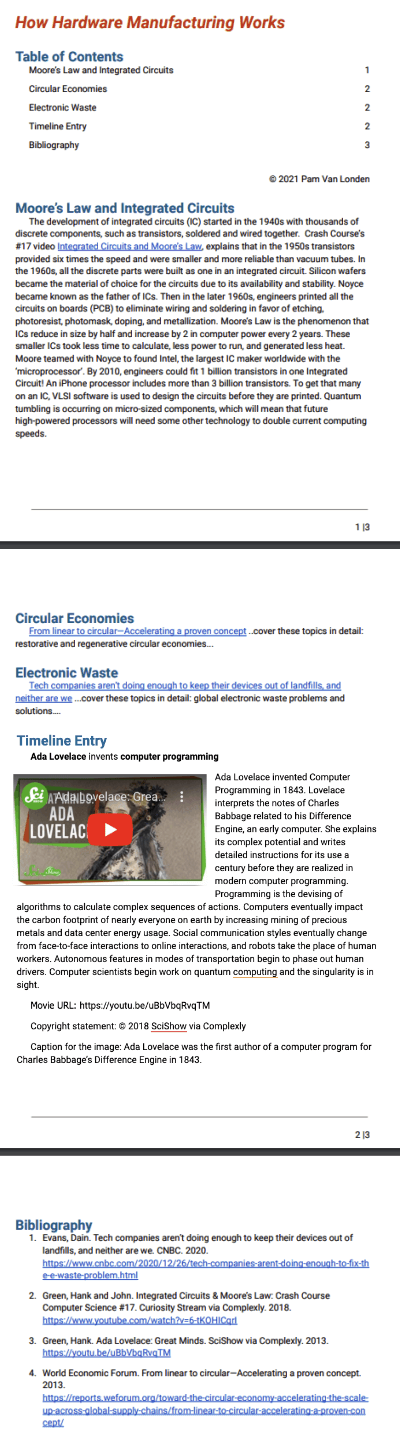
Doesn't your new document look great!
The Heading 1 style aligns left in 22pt bold italic Beaver Orange Roboto or Open Sans font with no first-line indentation. The Table of Contents automatically generates page numbers based on the Heading 2s that were applied to the section headings above each paragraph. The first heading is removed from the list of sections but the "Table of Contents" text can remain and be set to Heading 2 (optional). Heading 2 styles are set to 18pt bold Stratosphere with 18pt space above and no space below, along with no first-line indentation.
The paragraphs are set to Normal style in 12pt black Open Sans or Roboto font, with 1.15 line height and a .25 first-line indentation.
The bibliography includes 6 or more sources set to Normal style with Numbering applied.
From the Canvas Home tab, click the Ch 7 ~ How Hardware Manufacturing Works assignment. Scroll to the bottom to see the Rubric. Compare your work to the Rubric to ensure you've included all paragraphs and design elements as well as reviewed/edited your work. The rubric is based on the following scoring criteria, which are based on the instructions above: Check off each criterion to confirm you've completed them before submitting the file.
- Document is free of plagiarism.
- Document was submitted as a PDF file.
- Document uses the Beaver theme and design.
- Table of Contents is automatically generated from all Heading 2s.
- Copyright statement is properly rendered with symbol, year, and name, and is aligned to the right.
- Footers include a horizontal line with page number and page count, which are aligned to the right.
- First paragraph summarizes and cites the historical development of integrated circuits and Moore's Law. Key concepts are bold.
- Second paragraph summarizes and cites restorative and regenerative circular economies. Key concepts are bold.
- Third paragraph summarizes and cites global electronic waste problems and solutions. Key concepts are bold.
- Fourth paragraph summarizes a disruptive technology.
- Illustration shows how the disruptive technology works and includes a caption and copyright statement.
- Bibliography includes 6 or more entries with complete data and is Numbered in Normal style.
- Document is free of spelling and grammar errors.
7.5 Submit the file.
Each assignment must be submitted before the Due date and time as specified on the Canvas Home tab. The Available Until date and time constitutes a grace period, which can be used in an emergency, or if you are ill (it cannot be used for every assignment). Students who submit using the Available Until date may incur score reduction. Students on a DAS Flexibility Contract: there is no need to notify the instructor. All of your Available Until dates will be set to 72 hours past the Due Date, which can be used up to 3 times. Abuse of the Flexibility Contract will be reported to DAS.
- Click on the Canvas Home button and scroll down to the Ch 7 ~ How Hardware Manufacturing Works assignment. Click the assignment link.
- No need to submit a link to the interactive timeline.
- Upload the PDF file. Confirm that it uploaded.
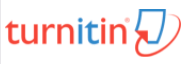 Check the TurnItIn Report for plagiarized phrases and sentences.
Review how to use TurnItIn.
Edit or add quote marks in your original file to ensure the second draft of the file will pass the TurnItIn inspection.
Resave the PDF file.
Upload the newer version in the assignment's Submission Details screen.
Check the TurnItIn Report for plagiarized phrases and sentences.
Review how to use TurnItIn.
Edit or add quote marks in your original file to ensure the second draft of the file will pass the TurnItIn inspection.
Resave the PDF file.
Upload the newer version in the assignment's Submission Details screen.
- Within 3 days of submission, be on the lookout for Rubric feedback and Comments from the TA and Instructor.
- Ask questions about the score and feedback in the assignment's Commenting box.
7.6 Collaborate in a spreadsheet to create a timeline.
Businesses often require employees to collaborate in files that track data. Data is typically tracked in a spreadsheet, which is a series or rows and columns of text and numbers in tables. The tables can be manipulated in many ways. We'll explore more about them in a future chapter. For now, you'll just add text and URLs to a predefined spreadsheet file that is the backbone of the interactive timeline displayed in the next step.
7.6.1 Get to know a typical spreadsheet application user interface.
- Launch a spreadsheet application:
- Google Sheets
- Microsoft Excel
- Open a Blank worksheet file.
- Compare your application's user interface with the diagram below.
All the options you see here are available and usually located in the same places:
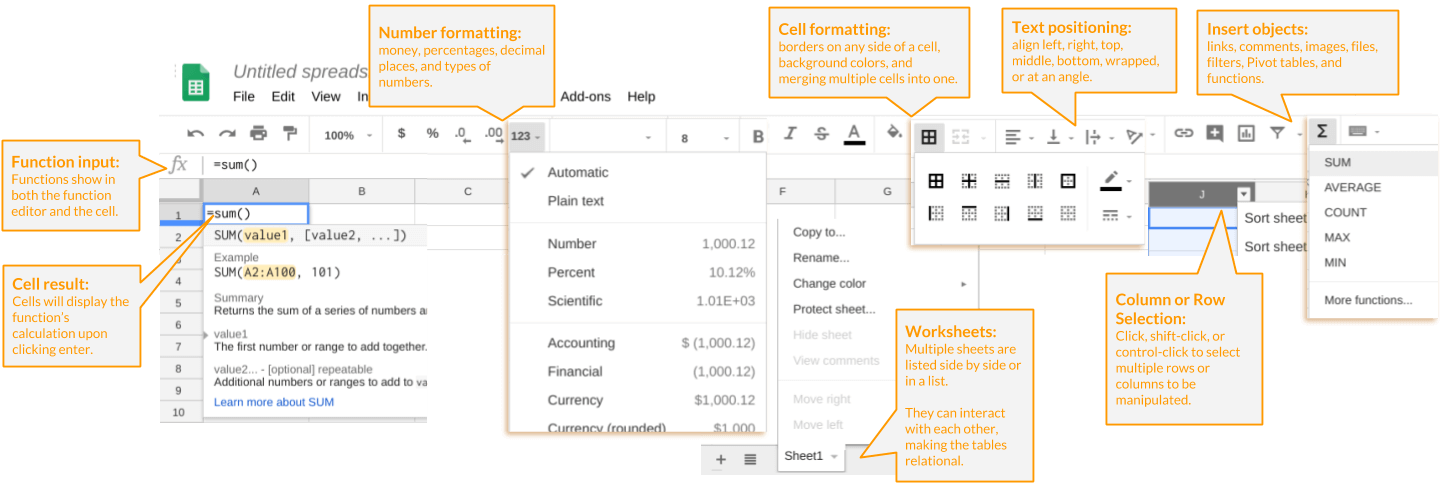
Right-click and open this diagram in a new tab if you want to zoom in on it. - Click around your application to get to know the locations of number formatting, cell formatting, text positioning, object insertion, row and column selection, worksheets, and function input.
- In some cases, you may need to use the search option to find a specific tab or menu.
- Close your spreadsheet file now, to avoid confusion with the collaborative timeline spreadsheet file.
7.6.2 Add your research to a spreadsheet.
Carefully add your previous research writing to a special spreadsheet template.
- Login to your OSU Google Account.
- Click to open the following shared Google Sheets file in the Chrome Browser (no need to save it to your drive):
Template Summer 2024
Template Winter 2024
- On the od1 sheet, Add 1 row using the button at the bottom of the existing list rows. Do not add more than 1 row. If you accidentally add 1000 rows, it will mess up the timeline. Delete all empty rows by selecting them with the row selector and clicking the Delete key. Also, do not add a new sheet.
- Type all your data from the previous research into this new row. Be careful not to edit anyone else's row.
- Ada Lovelace has been added as an example:

- In the new row, type the year of the invention in the Year column/cell.
- In the Display Date column/cell, type the year again.
- In the Headline column/cell, type the inventor's name and invention. Keep it short, just like the example: [inventor name] invented [invention name]...nothing more; not a full sentence. Example: Ada Lovelace invented Computer Programming.
- In the Text column/cell, type or paste in the writing you did earlier.
- In the Media column/cell, paste in the address/URL of the image or movie you found to accompany your research.
- In the Credit column/cell, paste in the copyright statement.
- In the Caption column/cell, type a short descriptive phrase. Describe what is in the image or movie, not that it is an image or movie. Be specific.
- In the Student name column/cell, type your first and last name.
- Do not leave any blank rows, or your classmates will not be able to see all the entries. Delete all empty rows by selecting them with the row selector and clicking the Delete key.
7.6.3 Verify your work.
Right-click on the timeline below and choose Reload frame (Chrome for Mac)
or Right click > This frame > Reload frame (Chrome for Windows).
The timeline is sitting in a frame, which may need to be refreshed before you can see your entry.
View it in full screen mode.
If interested, learn how to integrate spreadsheet data, the timeline JavaScript, and web pages at Northwest University's KnightLab.
Scroll through the timeline above to locate your entry. You'll need to ensure it renders just like the example and meets these criteria:

- Timeline entry includes the year of invention in two columns.
- Timeline entry includes the proper form for a heading (person invented object).
- Timeline entry includes a summary of who invented the technology, how it works, and how it has positively and negatively disrupted society.
- Timeline entry includes an image or movie illustrating how the technology works.
- Timeline entry includes a copyright statement and illustration caption.